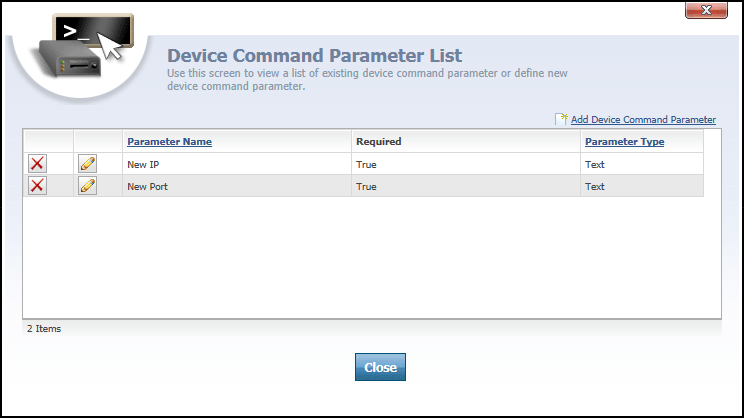
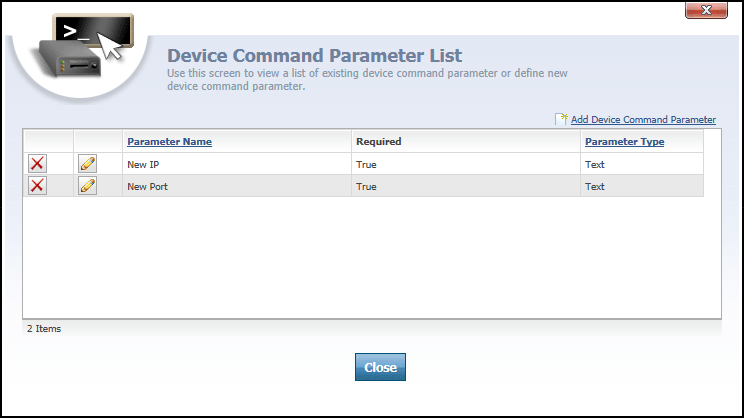
Device Command Parameter List dialog
TheDevice Command Parameter List is accessed from the Device Command Summary dialog by clicking the  link next to a command in the list. The Device Command Parameter List is used to add, edit and delete parameters that are associated with a particular device command.
link next to a command in the list. The Device Command Parameter List is used to add, edit and delete parameters that are associated with a particular device command.
A device command parameter is an optional piece of information that can be sent along with a command. For example, if you set up a command that would display a message on a tracking device's LCD display, you would want to add a parameter to contain the actual text of the message. Some commands, such as "Unlock Doors", may not require any parameters in order for action to be taken.
At the top of the Device Command Parameter List list is an  link that can be clicked to open the Device Command Parameter Editor for adding a new command. This is used when you want to make available a new parameter for the command in question.
link that can be clicked to open the Device Command Parameter Editor for adding a new command. This is used when you want to make available a new parameter for the command in question.
The list of device command parameters contains the following columns:
- Parameter Name
- Required
- Parameter Type
Parameter Name column contains the name used to identify the parameter. The parameter name will also appear in the list of available parameters on the Send Device Command dialog, which can be accessed from the Tracking screen.
Required column indicates whether the parameter is required to have a value or not. If required is true, then the device command in question cannot be sent unless some value is provided for this parameter. For example, if you had a command that sent a message to a tracking device, it would not make much sense to send that command without a message attached. Thus, the message parameter for that command should be marked as required.
Parameter Type column indicates what type of parameter this is. There are three available parameter types: Constant, List, and Text. For more information about these parameter types, please see the topic on the Device Command Parameter Editor.
![]() icon, located to the left of each device command parameter, can be clicked to open the Device Command Parameter Editor for that parameter.
icon, located to the left of each device command parameter, can be clicked to open the Device Command Parameter Editor for that parameter.
![]() icon to the far-left of each device command parameter can be clicked to delete the parameter from the command it is attached to.
icon to the far-left of each device command parameter can be clicked to delete the parameter from the command it is attached to.
 button is clicked to close the Device Command Parameter List dialog.
button is clicked to close the Device Command Parameter List dialog.
More:
Device Command Parameter Editor